This post was last updated on July 21st, 2019 at 01:47 pm
OnePlus launched its premium flagship smartphone, the OnePlus 7 Pro which has been making rounds around the internet for all the right reasons. Be it rapid firmware updates or the design or performance of the OnePlus 7 Pro, the smartphone is one of the most popular devices out there currently. We at Cyanogenmods, have covered quite a few topics related to the OnePlus 7 Pro. Make sure that you check them out on our website. Similarly, in this post, we will be guiding you on how to enable true 90Hz display mode for all applications on OnePlus 7 Pro.
One of the main reasons for the OnePlus 7 Pro being so popular is the brilliant display with 90Hz screen refresh rate and the pop-up selfie camera. The OnePlus 7 Pro packs all the latest hardware and performance-wise, it is a beast of a smartphone. But, the best feature about the smartphone that I personally love is the 90Hz display. Moreover, it is so fluent and snappy that you can feel the fast and speedy performance of your device. I am not saying that the device itself without the 90Hz refresh rate is not snappy and fast but, the 90Hz refresh rate lets you enjoy that speed.
So, without further ado let us get straight into the article itself;

Contents
How To Enable True 90Hz Display Mode For All Application on OnePlus 7 Pro
Moreover, the device is not set at default 90Hz refresh rate. You can easily change the refresh rate by going into the settings of your device. However, once you have used the device in the 90Hz refresh rate, I bet it would be hard for you to change the refresh rate and go back to normal. There are two options to choose from i.e. 60Hz and 90Hz. The 60Hz refresh rate is the normal refresh rate that all the other smartphones offer. One thing to note is that, out of the box, the device will be set to 90Hz display. Call it a tactic or anything but, that certainly is a nice one.
The OnePlus 7 Pro automatically shifts to the 60Hz refresh rate when you run applications like Camera, Youtube, or all the conventional apps like call, message, etc. But, the downside is that the 90Hz refresh rate becomes pointless if there are not many applications that support it.
However, XDADeveloper’s Recognized Contributor, C3C076, shared a trick in a post that allows the users to fix this issue and use the 90Hz display on all application on the OnePlus 7 Pro. C3C076 is the same man behind the GravityBox Xposed Module. He was working on developing a quick switch to switch between 60Hz and 90Hz refresh rate on the device.
What he found out that, there are 3 not 2 refresh rate options on the OxygenOS. The 60Hz refresh rate is the normal one that runs the device at a normal refresh rate like other smartphones. However, the 90HZ refresh rate option is an “auto” mode that switches back to 60Hz for all the other applications. But, the third option is a “true 90HZ” tat locks the device’s refresh rate to 90Hz and runs all the apps in 90Hz refresh rate.
You just need to follow the below-mentioned steps to fix the refresh rate on the OnePlus 7 Pro at 90 Hz and use all the applications at 90Hz refresh rate.
Pre-requisites
Before we go on to the methods to fix the refresh rate to 90Hz on the OnePlus 7 Pro, you need to make sure that you have the below-mentioned pre-requisites;
- Obviously, your OnePlus 7 Pro
- OnePlus USB Drivers (Windows)
- Enable USB Debugging from the Developer Options.
- ADB and Fastboot tools.
Steps To Fix the Refresh Rate to 90Hz on OnePlus 7 Pro
Once you are done and ready with the above pre-requisites then, follow the below steps to fix and enable 90Hz refresh rate on all applications on OnePlus 7 Pro;
- Download and extract the ADB and Fastboot Tools from above.
- Now, open the ADB and Fastboot folder and open a command prompt window inside the same folder by typing cmd in the address bar while the folder is open and press Enter.
- Connect your OnePlus 7 Pro device to the computer via a USB Cable. It is recommended to use the original USB cable provided with the smartphone.
- Once you connect your OnePlus 7 Pro to the computer, you will see a pop-up on your phone asking for USB debugging permissions if you have USB debugging enabled. However, if you have not then, enter this command, in the command window:
adb devices - Then, allow USB debugging permission to your PC from the pop-up.
- Enter the below command to enable the true 90Hz mode on your OnePlus 7 Pro:
adb shell settings put global oneplus_screen_refresh_rate 0 - This command will enable the True 90Hz option on your OnePlus 7 Pro. See the image below for your reference;
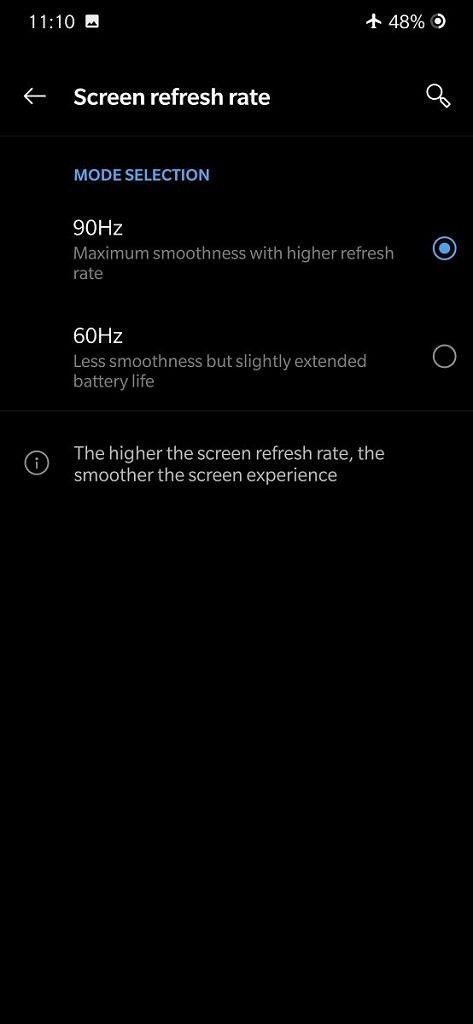
- Once it is enabled, you can disconnect your phone.
- Now, you will see both the boxes unchecked in the Screen refresh rate settings. Moreover, the option summary text in Display settings will show 60Hz but, you do not need to worry as it is just a bug.
- That’s it ! you have unlocked the true 90Hz refresh rate settings on your OnePlus 7 Pro.
- However, if you want to change or disable the 90Hz refresh rate and switch back to normal refresh rate then, you just need to select any of the refresh rate options and it will be switched back to normal.
- But, keep in mind that if you again wish to use the true 90Hz refresh rate then, you will have to follow the above steps again.
How the OnePlus 7 Pro’s Auto-90Hz Mode Actually Works
This is a piece of official information posted on the XDADevelopers;
We reached out to OnePlus for a comment on this hidden refresh rate mode and why not all apps use 90Hz. While the company didn’t have an official statement for us, they did tell us that they don’t recommend using 90Hz at all times because of the limited benefit it brings at the cost of higher battery use. They also informed us about how they determine when to switch between 60Hz and 90Hz.
According to OnePlus, large-scale games (with the SurfaceView), videos, and the camera will use 60Hz, while other scenes will use 90Hz. If an app uses SurfaceView, TextureView, or NativeActivity, then the OnePlus 7 Pro will run at 60Hz. However, there are special cases like the Google Chrome browser that uses SurfaceView, but can still be viewed in 90Hz. Also, there are certain games that are compatible with the 90Hz refresh rate, though we don’t have a list of such games available.
OnePlus 7 Pro Specifications Overview
Dimensions
162.6×75.9×8.8mm
Weight
206g
Back Material
3D Corning® Gorilla® Glass
Colors
Mirror Gray/Nebula Blue/Almond
System
- OxygenOS based on Android™ 9
- CPU: Qualcomm® Snapdragon™855 (Octa-core, 7nm, up to 2.84 GHz), with Qualcomm AI Engine
- GPU: Adreno 640
- RAM: 6GB/8GB/12GB LPDDR4X
- Storage: 128GB/256GB UFS 3.0 2-LANE
Sensors
- In-display Fingerprint Sensor, Accelerometer, Electronic Compass, Gyroscope, Ambient Light Sensor, Proximity Sensor, Sensor Core, Laser Sensor
Ports
- USB 3.1 GEN1, Type-C, Support standard Type-C earphone
- Dual nano-SIM slot
Battery
- 4000 mAh (non-removable)
- Warp Charge 30 Fast Charging (5V/6A)
Audio
- Dual stereo speakers
- Noise cancellation support
- Dolby Atmos®
Unlock Options
- In-display Fingerprint
- Face Unlock
Display
- Size: 6.67 inches
- Resolution: 3120 x 1440 pixels 516ppi
- Aspect Ratio: 19.5:9
- Type: Fluid AMOLED
- Cover Glass: 3D Corning® Gorilla® Glass
Features
- Support sRGB, Display P3
- Video Enhancer
- Reading Mode
- Night Mode
Rear camera
- Sensor: Sony IMX586
- Megapixels: 48
- Pixel Size: 0.8 µm/48M; 1.6 µm (4 in 1)/12M
- Lens Quantity: 7P
- OIS: Yes
- EIS: Yes
- Aperture: f/1.6
- Telephoto Lens: Megapixels: 8
- Pixel Size: 1.0µm
- OIS: Yes
- Aperture: f/2.4
- Ultra Wide Angle Lens: Megapixels: 16
- Aperture: f/2.2
- Field of View: 117°
- Flash
- Dual LED Flash
- Optical Zoom: 3×
- Autofocus: Multi Autofocus(PDAF+LAF+CAF)
Video
- 4K video at 30/60 fps
- 1080P video at 30/60 fps
- Super Slow Motion: 1080p video at 240 fps, 720p video at 480 fps
- Time-Lapse
- Video Editor
- Features: UltraShot, Nightscape, Studio Lighting, Portrait, Pro Mode, Panorama, HDR, AI Scene Detection, RAW Image
Front Camera
- Sensor: Sony IMX471
- Megapixels: 16
- Pixel Size: 1.0 µm
- EIS: Yes
- Autofocus: Fixed Focus
- Aperture: f/2.0
- Video: 1080P video at 30fps, Time-Lapse
- Features: Face Unlock, HDR, Screen Flash, Face Retouching
Conclusion
So, there you have it from my side in this post. Hope you have succeeded in enabling the 90HZ refresh rate for all applications on the OnePlus 7 Pro. Please let us know in the comments below if you liked this article and also let us know if you have faced any issues while enabling the 90Hz refresh rate for all applications on the OnePlus 7 Pro smartphone. Until the next post…Cheers!


0 comments:
Post a Comment